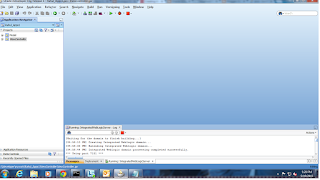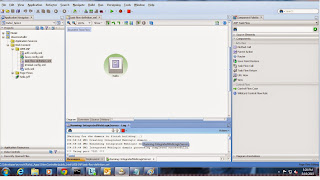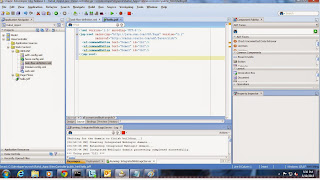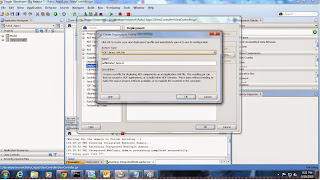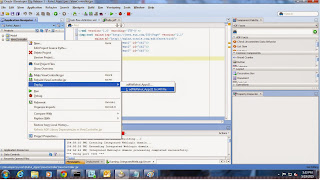What is Auto Submit?
It is related to an input component such as inputText and selectOneChoice or a table select component.When you use with component it is value will be automatically submitted.
What is Partial Submit?
It is related to a command component such as button,command link.The page partially submits when the button or link is clicked.
What is PPR(Partial Page Rendering)?
It is used to dynamically refresh the part of page.It is done with the use of partial triggers.
What is the use of Action Listener?
It is used to when you want execute some logic and to stay on the page itself.
Syntax:
public void yourActionListenerName(ActionEvent actionEvent)
{
}
What is use of Action?
It is used when you want to execute some logic before navigating to another page.
Syntax:
public String yourActionName()
{
// Add event code here...
return null;
}
Flow of immediate=true:
For Input component(inputText,selectOneChoice):
Restore View->Apply Request Values->Process Validations->Update Model->Invoke App->Render Response
For Command component(button,command link):
Restore View->Apply Request Values->Render Response //skip validations part